How to install Data 7 embroidery apps
A step-by-step guide.
Applies to embroidery software trials & purchases, first time installations & updates.




-
Firstly, if you haven't already downloaded any apps, head over to
App Downloads and download
the apps you wish to install.
Please Note: You'll need an account to download them which is FREE
-
Once you've clicked an app to download, your browser will usually save these files to
your 'Downloads' folder, see below, or may appear at the bottom of your browser window.

Please Note: Our App installers are grouped together in ZIP files
e.g. 'Data7-EDS.zip' for our EDS, 'Data7-viewer-tool.zip' for the viewer tool etc. They look like this:
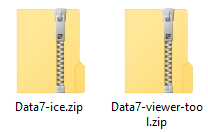
-
Once the ZIP file has downloaded, open it by 'Double-Clicking' the file.
-
For EDS, Converter or Viewer tools:



You will see an MSI file like this:
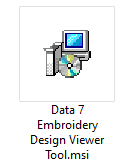
To begin installation, 'Double-click' the MSI file and follow the installer instructions.
-
For ICE:

You will see 3 files like this:
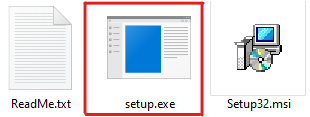
To begin installation, 'Double-click' the Setup.EXE file, NOT the MSI file, and follow the installer instructions.
Please Note: You may be prompted to download or install dependencies such as Microsoft .NET Frameworks. This is required and safe to proceed.
These instructions apply for first time installation and Software App Updates !
If you've installed an app for the first time on a PC, you may need to activate it, please see our guide
How to activate Data 7 embroidery software.
If you need to move your embroidery app to a new computer, please see our guide
How to move Data 7 embroidery apps to a new PC.
Please don't hesitate to contact us if you need assistance - we're always happy to Help !
|
|